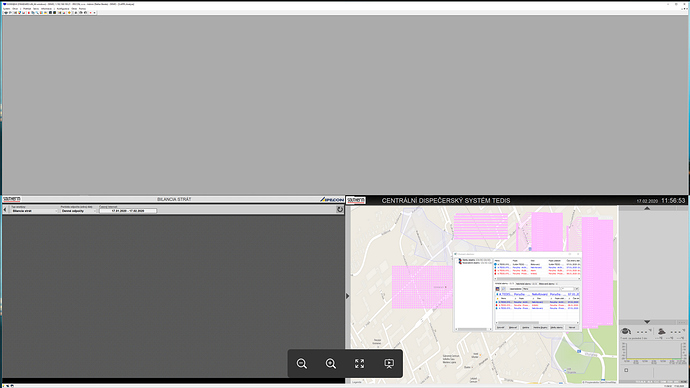Good day.
When using multiple Hi monitor displays on Win10, the Hi borders not matching to the monitor borders (see image).
Apparently, the border of the windows in Win 7 is preffered.
I will ask you to add a feature for full image size on Win10.
Thank you in advance.
Good day.
-
You have misplaced monitors. The mounting causes not matching borders (at your place) or will be part of the HI outside the area of any of the monitors.
Monitor 1 dx / dy, rect (LTRB): 1920/1080 (0, 0, 1920, 1080)
Monitor 2 dx / dy, rect (LTRB): 1920/1080 (1920, 0, 3840, 1080)
Monitor 3 dx / dy, rect (LTRB): 1920/1080 (6, 1080, 1926, 2160)
Monitor 4 dx / dy, rect (LTRB): 1920/1080 (1926, 1080, 3846, 2160) -
The order of the monitors is not strictly required, HI get them renumber internally:
Example: We have 6 monitors placed in two rows. The top board will have
numbers 1, 2, 3 and the lower 4, 5, 6. If we don’t want to have a HI console at all
monitors, enter the extreme monitor numbers in the configuration file
defining the area for HI, e.g. 1 and 5. Now HI should be
multidisplay feature dedicated area on monitors 1, 2, 4, 5.
For example:
1 2 3
4 5 6
Inappropriate entry (see your below is understood as when it is not entered) and takes
the whole area (all monitors)
FirstMonitor = 3
LastMonitor = 2
Sorry, I didn’t see your picture. This may solve your problem:
Try a new parameter in section [SET_DISPLAY_PARAMS]
EmulMaxBorder=TRUE (FALSE)
Increase the maximized HI size. Use this when in Windows 10 there is a blank space around HI of about 8 points.
Good day.
Parameter EmulMaxBorder=TRUE solve your problem.
But this parameter was implemented 24.4.2020 - versions V12265 and higher.
Good day, yes, you are right, thank you for your note.